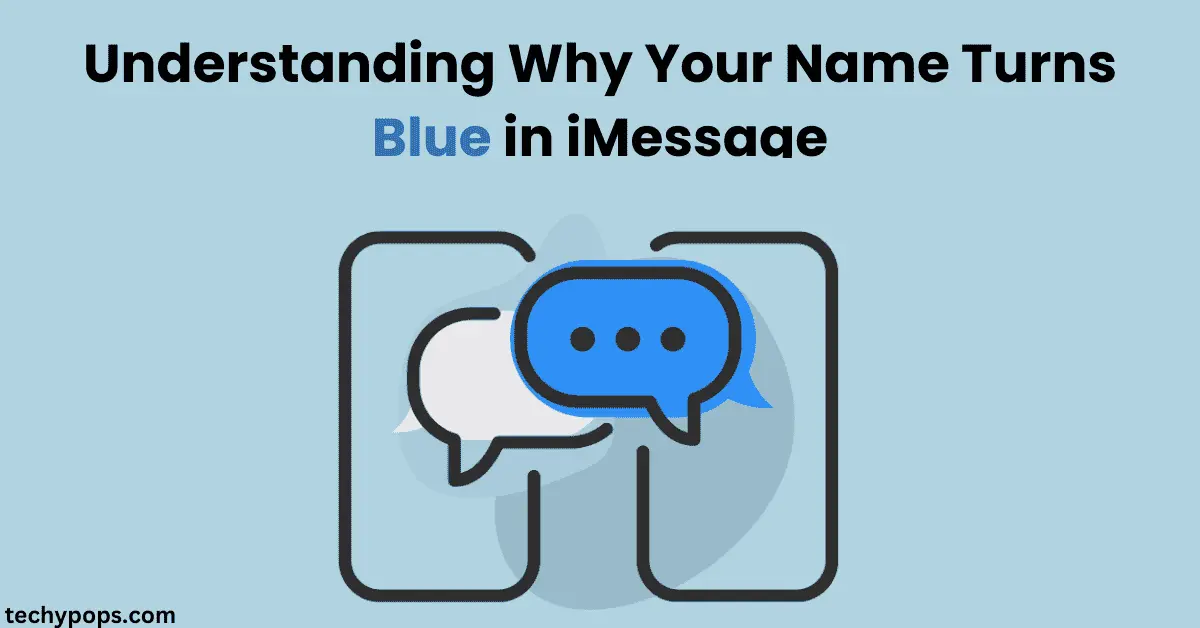Have you noticed your name or someone else’s name highlighted in blue in iMessage and wondered what it means? The blue text in iMessage indicates a special feature designed to enhance group conversations by making it easier to mention or highlight specific people.
In this guide, we’ll explore why your name appears blue, how mentions work in iMessage, and how to troubleshoot common issues with blue text.
What Does It Mean When Your Name Is Blue in iMessage?
When your name turns blue in iMessage, it typically means that someone has mentioned you in a conversation. This feature allows participants in a group chat or one-on-one conversation to highlight specific names for clarity or emphasis.
Why Is My Name Blue in a Text Message?

Here’s why your name might appear blue in iMessage:
- You Were Mentioned
- iMessage’s mention feature is triggered when someone types your name in a conversation and selects it from the suggestions.
- This causes your name to appear as bold blue text, making it stand out in the chat.
- Group Conversations
- Mentions are most commonly used in group chats to grab a specific participant’s attention.
- When your name is mentioned, you may receive a notification, even if you’ve muted the conversation.
- Custom Highlights
- Blue text can also appear if iMessage identifies certain words, such as contact names, that have special relevance in the conversation.
Why Is a Name Highlighted Blue in iMessage?
Names are highlighted blue in iMessage for emphasis and easy identification. This happens when:
- Someone uses the mention feature.
- iMessage automatically links names to their associated contact information.
How to Mention Someone in iMessage
Mentioning someone in iMessage is a simple way to highlight their name in a conversation. Here’s how to do it:
- Open the Conversation
- Go to the iMessage thread where you want to mention someone.
- Type the Name
- Start typing the person’s name exactly as it appears in your Contacts.
- Select the Suggestion
- When the name appears in a dropdown, tap on it to highlight it in blue.
- Send the Message
- Once you send the message, the name will appear as bold blue text in the chat.

How to Fix Green Messages to Blue
If your messages are showing up green instead of blue, it means your iPhone is sending SMS instead of iMessages. Here’s how to fix it:
- Check Internet Connection
- iMessages require Wi-Fi or cellular data to work. Ensure your device is connected to the internet.
- Enable iMessage
- Go to Settings > Messages and toggle on iMessage.

- Ensure the Recipient Has iMessage
- The recipient must also have iMessage enabled for messages to appear in blue.
- Restart Your Device
- Sometimes, restarting your iPhone can resolve temporary glitches.
How to Make Someone’s Name Blue in iMessage
To highlight a person’s name in blue:
- Type Their Full Name
- Ensure you type their name as it appears in your Contacts.
- Select Their Name
- Tap on the suggested name that pops up.
- Send the Message
- The name will appear in bold blue text once the message is sent.
What Does Bold Blue Text in iMessage Mean?
Bold blue text indicates that:
- A participant in the conversation has been mentioned.
- Certain words, such as names or keywords, are being emphasized.
How to Highlight Names in iMessage
To highlight a name in iMessage:
- Type the person’s name as it appears in your Contacts.
- Select the highlighted suggestion when it pops up.
- Send the message to see the name in blue.
Why Are Some Words Blue in iMessage?
Certain words turn blue in iMessage because they are:
- Linked to contact names.
- Detected as actionable items, like dates, addresses, or phone numbers.
How to Fix Issues with Names in iMessage
If names aren’t showing up or text formatting isn’t working, here’s what to do:
- Update Your iOS
- Go to Settings > General > Software Update and ensure you’re running the latest version of iOS.
- Check Contacts
- Ensure the person’s name is saved correctly in your Contacts.
- Reset iMessage
- Go to Settings > Messages, toggle off iMessage, wait a few seconds, and toggle it back on.
How to Change Your iMessage Color
iMessage doesn’t allow full customization of text colors, but here’s what you can do:
- Use bold or emphasized text by holding the text you type and selecting formatting options.
- Try third-party apps like FancyKey to add more customization to your messages.
Key Features of iMessage Mentions
- Visibility: Makes names stand out for easy identification.
- Notifications: Even in muted group chats, mentions send notifications to the mentioned person.
- Customizable Settings: You can choose whether to receive mention notifications in Settings > Messages > Mentions.
FAQs About Blue Names in iMessage
Final Thoughts
Seeing your name in blue in iMessage is nothing to worry about—it’s simply a feature that highlights mentions or linked contacts. This feature improves group chat organization and ensures that important names or keywords are easy to spot.
By understanding how mentions work and how to fix issues, you can make the most of iMessage’s features. Whether you’re highlighting someone’s name or troubleshooting text formatting, iMessage offers tools to enhance your conversations.
Let us know in the comments if these tips helped you or if you have other tricks for using mentions in iMessage!

Web Developer | Tech Enthusiast | Advocate for Special Education