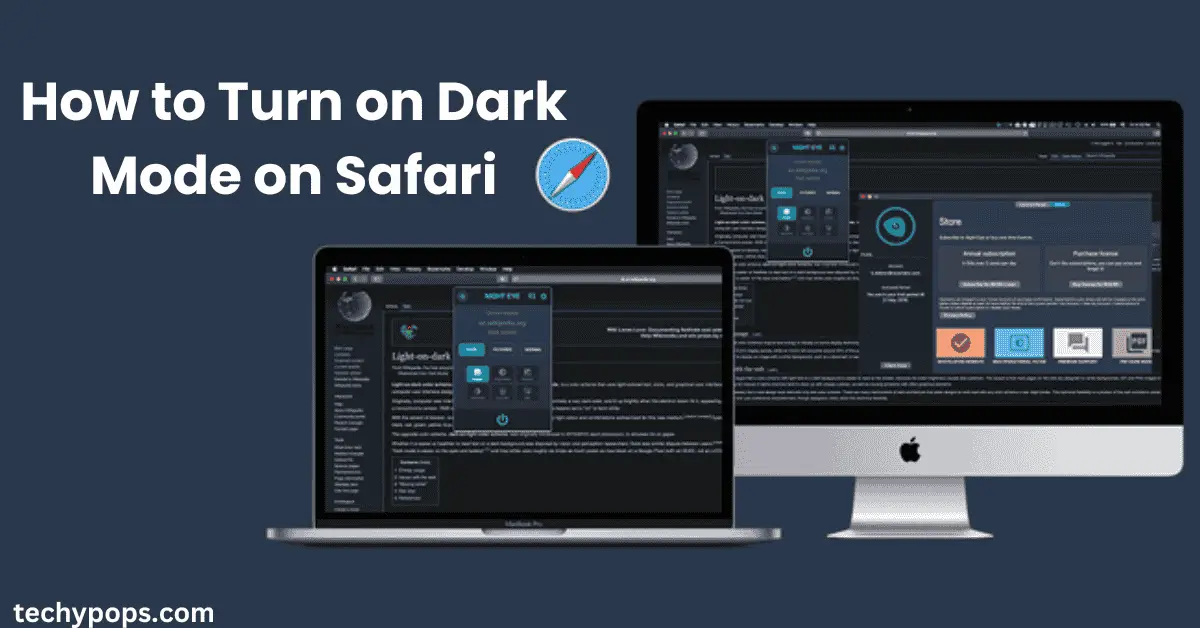Waking up to a silent alarm can be frustrating and disruptive to your day. Many iPhone users have reported issues where their alarms fail to go off as expected. Whether it’s due to an iOS bug, volume settings, or alarm configurations, there are several reasons why your alarm might not work.
This guide will explore common causes of alarm failures on iPhones and provide step-by-step solutions to ensure your alarm goes off when you need it most.
Common Reasons Why iPhone Alarms Don’t Go Off
Several factors could be causing your iPhone alarm to fail:
1. Muted or Low Alarm Volume
One of the most common issues is the alarm volume being too low or muted. Unlike media volume, the alarm uses the ringer volume, which may have been accidentally adjusted.
2. Do Not Disturb or Focus Mode
Do Not Disturb or Focus modes can silence notifications, including alarms, if not configured properly.
3. Incorrect Alarm Settings
A misconfigured alarm, such as setting it for PM instead of AM, or not enabling repeat options, could result in it not going off.
4. iOS Bugs or Software Updates
Occasionally, iOS updates can introduce bugs affecting alarm functionality. For example, reports of alarms not going off after an update are relatively common.
5. Third-Party Alarm Apps
Using third-party alarm apps instead of the built-in iPhone Clock app can lead to compatibility issues, especially if the app isn’t updated.
6. Hardware Issues
If your iPhone’s speaker is damaged, the alarm sound may not play even though the alarm is triggered.
How to Fix Alarms Not Going Off on iPhone
Here are some practical solutions to ensure your alarm works reliably:
1. Check Alarm Volume Settings
Ensure the ringer volume is set high enough for you to hear the alarm:
- Open Settings.
- Tap Sounds & Haptics.
- Adjust the Ringer and Alerts slider to increase the volume.
Ensure the “Change with Buttons” option is disabled if you don’t want the volume buttons to affect the alarm volume.

2. Verify Alarm Configuration
Double-check your alarm settings:
- Open the Clock app.
- Go to the Alarm tab and tap on the alarm you’ve set.
- Confirm the correct time (AM/PM), sound, and repeat options are selected.
- Ensure the alarm toggle is turned on.

3. Disable Do Not Disturb or Focus Mode
To prevent Do Not Disturb or Focus modes from silencing alarms:
- Go to Settings > Focus or Settings > Do Not Disturb.
- Ensure alarms are not silenced by checking the settings for Allowed Apps or Allowed People.
- Turn off Do Not Disturb if unsure.

4. Restart Your iPhone
Sometimes, a simple restart can resolve software glitches:
- Hold down the Side Button and either Volume Button (for newer models) or the Top Button (for older models) until the power slider appears.
- Slide to power off, wait a few seconds, and turn the device back on.

5. Update iOS
If your alarm isn’t working due to a bug, updating to the latest version of iOS can help:
- Open Settings.
- Tap General > Software Update.
- If an update is available, tap Download and Install.

6. Use the Built-in Clock App
Avoid relying on third-party alarm apps, as they may not integrate seamlessly with iOS. Stick to the native Clock app for reliability.
7. Test Your iPhone Speaker
To ensure your iPhone’s speaker is working:
- Play a song or video to test the sound.
- If there’s no sound, clean the speaker or visit an Apple Store for repairs.
8. Delete and Recreate Alarms
If a specific alarm isn’t working, delete it and create a new one:
- Go to the Clock app and swipe left on the alarm to delete it.
- Tap the + button to set up a new alarm.
Preventing Alarm Issues in the Future
Here are some tips to avoid alarm problems:
- Set Multiple Alarms: Use multiple alarms with slight time gaps as a backup.
- Test Before Sleeping: Play the alarm sound to confirm the volume and sound file are working.
- Charge Your iPhone Overnight: Alarms may fail if your iPhone powers off due to a drained battery.
- Avoid Third-Party Apps: Stick to the built-in Clock app for better reliability.
When to Contact Apple Support
If none of the fixes work, the issue might be hardware-related or due to a deeper software bug. Contact Apple Support or visit an Apple Store for professional assistance.
FAQs About iPhone Alarms Not Working
Final Thoughts
When your alarm doesn’t go off, it can disrupt your routine and cause unnecessary stress. Thankfully, most alarm issues on iPhones are easy to fix by adjusting settings, checking volumes, or updating software.
By following the steps outlined in this guide, you can troubleshoot and resolve any issues preventing your alarm from functioning properly. Whether it’s enabling the right configurations or addressing software bugs, these tips will ensure you never miss another wake-up call.
Remember, reliable alarms are essential for staying punctual and productive. With the fixes and preventive measures shared here, you can rest easy knowing your iPhone alarm will work exactly when you need it.

Web Developer | Tech Enthusiast | Advocate for Special Education