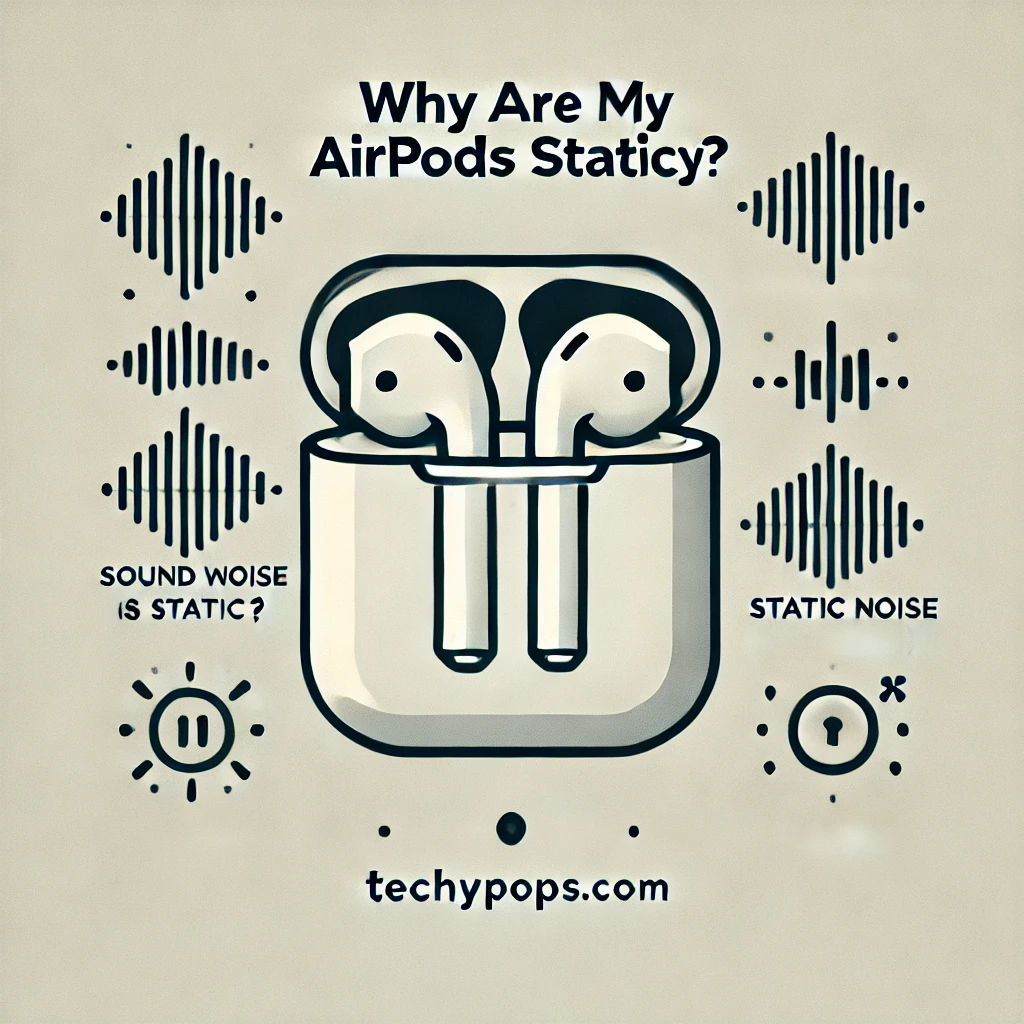If you are experiencing static or crackling sound while using AirPods, you are not alone. Many users encounter this issue and it can be frustrating especially when you are taking a call or enjoying music. This article will explore common causes of static noise in AirPods and provide solutions to resolve the issue.
******Quick Guide******
Common Causes of Static Noise in AirPods
Discover the common causes of static noise in AirPods, including interference, low battery, and more.
Wireless Interference
The most common reason of experiencing static noise in AirPods is wireless interference. Bluetooth signals from other devices such as Wi-Fi routers, microwaves or Bluetooth headphones can interfere connection between your device and AirPods, causing static or crackling noise.

Low Battery Levels
If your AirPods’ battery is low, you might notice a decrease in audio quality. Static noises or crackling sound are the signs that it’s time to charge your AirPods. Low battery levels can weaken the Bluetooth connection which could lead to static noise.
Distance from the Device
If your device is far away, it could also lead to static noise in your AirPods. Bluetooth has a limited range, if you exceed that limit, you may face connectivity issues that cause static noise or popping sound.
Software Issues
Outdated firmware or software glitches could also cause static noise. If the operating system of your device or AirPods’ firmware is not updated, you can experience unexpected audio issues including static or clicking noise.
Dirty or Damaged AirPods
Static noise in AirPods might also be caused by dirt or damage. Dust, earwax, or debris in the AirPods can mess with the sound, causing static or crackling. If the AirPods are damaged or worn out, it can affect how they work. Keeping them clean and handling them carefully can help avoid these problems.
Environmental Factors cause Airpods Staticy
Explore how environmental factors like physical obstacles and crowded wireless spaces can contribute to static noise in your AirPods.
Physical Obstacles
Physical barriers such as walls, furniture, or thick material can also block or weaken Bluetooth connection causing static noise in AirPods. This is common in environment where there are multiple obstacles between your device and AirPods.
Crowded Wireless Environments
Areas with multiple active Bluetooth or Wi-Fi devices cause weird noise in AirPods. Areas like office, airports, or cafes have high level of wireless activity that can interfere in AirPods connection leading to static noise.
Troubleshooting Steps to Fix Static Noise in AirPods
Follow these troubleshooting steps to fix static noise in your AirPods:
Check for Interference
To fix AirPods issues, move to any location where wireless signals are fewer. Turn off other Bluetooth devices that are nearby to check if the problem is resolved. Reducing interference often solves the issues.
Reset Your AirPods
Resetting AirPods also helps in solving the static noise. To do this, place your AirPods in their case, close the lid, wait for 30 seconds, then open the lid and press the button on the back of the case. This can also resolve most of the connectivity issues.

Update Firmware
Make sure your AirPods are running on the latest firmware. Updating can fix bugs that cause static noise in AirPods. Check your device’s settings for any available updates.

Check Battery Levels
Keep your AirPods charged to prevent any audio issues. Make sure both AirPods are fully charged as low battery can lead to AirPods cracking or static noise.
Re-pair Your Devices

Unpairing and re-pairing can also resolve audio issues.
Unpairing Your AirPods:
- Open the Settings app on your iPhone.
- Go to Bluetooth settings.
- Locate your AirPods and tap the i icon next to them.
- Choose Forget This Device.
- Confirm by tapping Forget Device.
Your AirPods are now disconnected from your iPhone, and you can proceed to reconnect them.
Pairing Your AirPods:
- Place your AirPods back in their case, close the lid, and wait for at least 30 seconds.
- Ensure the case, with the AirPods inside, is close to your iPhone. Open the lid while keeping the AirPods in the case.
- Press and hold the button on the back of the case for about 15 seconds. The status light will change from amber to white, at which point you can release the button.
- A Connect prompt will appear on your iPhone. Tap on it to complete the pairing process.
This step most of the time resolves the static noise issue.
When to Contact Apple Support
If you have tried all the steps and your AirPods still have static noise, it might be time to contact Apple Support. The persistent issue indicates a hardware problem. Apple may offer repair or replacement services if your AirPods are still under warranty.

Preventive Measures to Avoid Static in the Future
To prevent the static or audio issues in AirPods from occurring again, maintain your AirPods properly. Keep them clean, ensure firmware is up-to-date, avoid using AirPods in an environment with heavy wireless interference, and also keep them charged.
Video Solution
Conclusion
Experiencing static noise in AirPods can be annoying but it can be resolved with a few troubleshooting steps. Whether it’s updating your firmware, resetting your AirPods, or checking for interference, these solutions help to clear the audio. If the problem is persistent, don’t hesitate to contact Apple Support for further assistance.
Reference
https://support.apple.com/en-us/118530

Web Developer | Tech Enthusiast | Advocate for Special Education