Physical Address
304 North Cardinal St.
Dorchester Center, MA 02124
Physical Address
304 North Cardinal St.
Dorchester Center, MA 02124

FaceTime is a popular way for iPhone users to keep in touch with their friends and family. However, there may be times when you want to watch a video or listen to music during a FaceTime call and find that the volume is too low. In this article, we will explore how to make videos louder while on FaceTime along with other tips to manage audio during FaceTime calls.
******Quick Guide******
Before going into the details of how to make videos louder, it’s important to know how FaceTime handles audio. When you are on a FaceTime call, you might notice that your videos or music sound quieter because when you are on a FaceTime call, iPhone automatically prioritizes the call audio which can result in lower volume for other media like videos or music.

If you’re wondering how to make videos louder while on FaceTime on your iPhone, here are a few tips that can help:
The easiest way to increase the volume of your videos is by using the physical volume buttons on the side of your iPhone. During your FaceTime call, press the volume up button to raise the volume for both the call and any videos you’re watching.
To open the Control Center, swipe down from the top-right corner of your iPhone screen. In the Control Center, you can separately adjust the media volume from the call volume, allowing you to increase the video’s volume without raising the FaceTime call volume.
Pairing your iPhone with a Bluetooth speaker can greatly improve the sound quality and volume of videos during a FaceTime call. This is especially helpful if you want to increase the volume of YouTube videos while on FaceTime.
Make sure your iPhone’s media volume is turned up before starting a FaceTime call. If the media volume is set too low, it can impact how loud videos sound during the call.
If you want to adjust the FaceTime call volume itself, here’s how you can do it:
If you find that FaceTime is too loud and overpowering the video or music you’re trying to listen to, you can turn down the FaceTime volume without affecting the video volume:
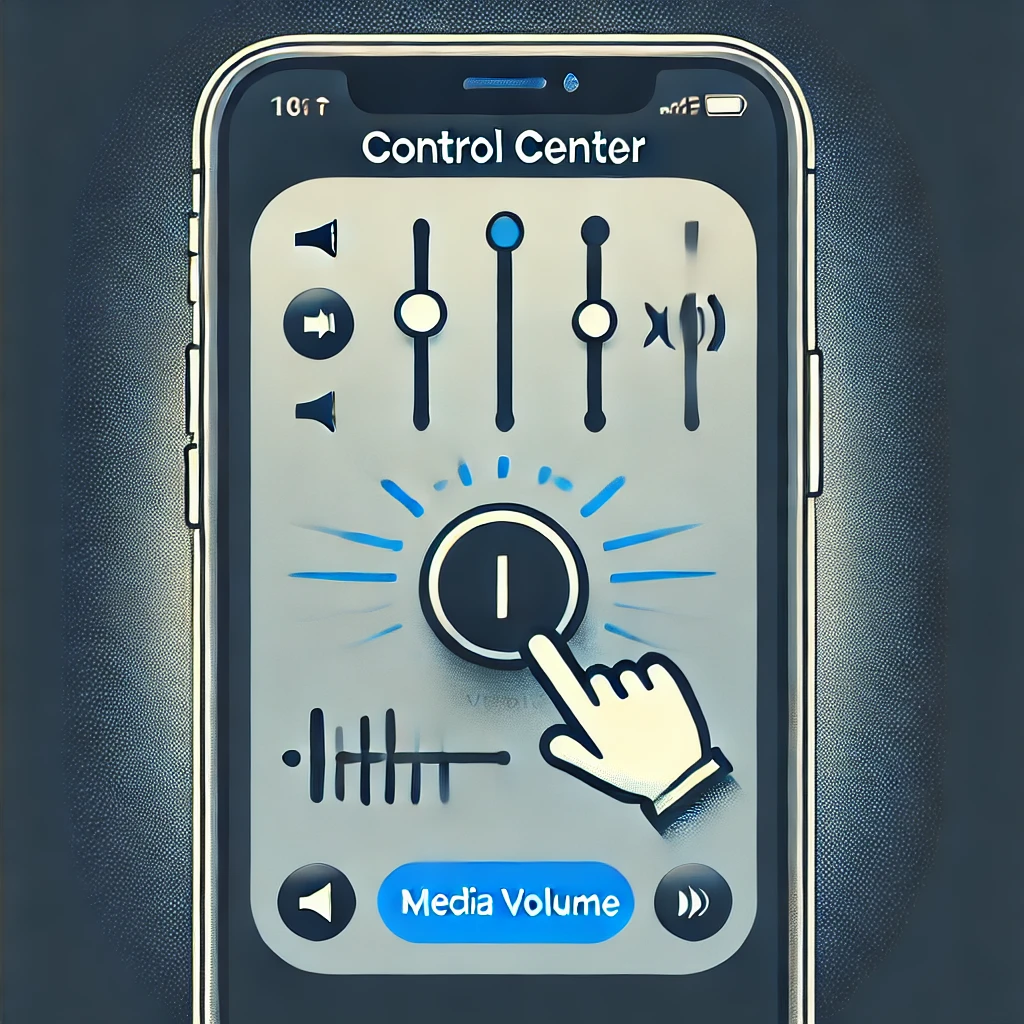
If you’re using FaceTime on a Mac and notice that it lowers the volume of other media, you can adjust your settings to prevent this:
If you want to play music through a speaker while on a FaceTime call, here’s how you can do it:

Handling audio on your iPhone during a FaceTime call can be challenging, especially if you want to watch a video or listen to music simultaneously. By following the tips in this article, you’ll learn how to increase video volume during FaceTime, adjust the call volume, and prevent FaceTime from lowering the volume on your Mac. These tips will help you enhance your audio experience during FaceTime calls.
https://support.apple.com/guide/facetime/change-audio-options-fctme7c07113/mac

Web Developer | Tech Enthusiast | Advocate for Special Education