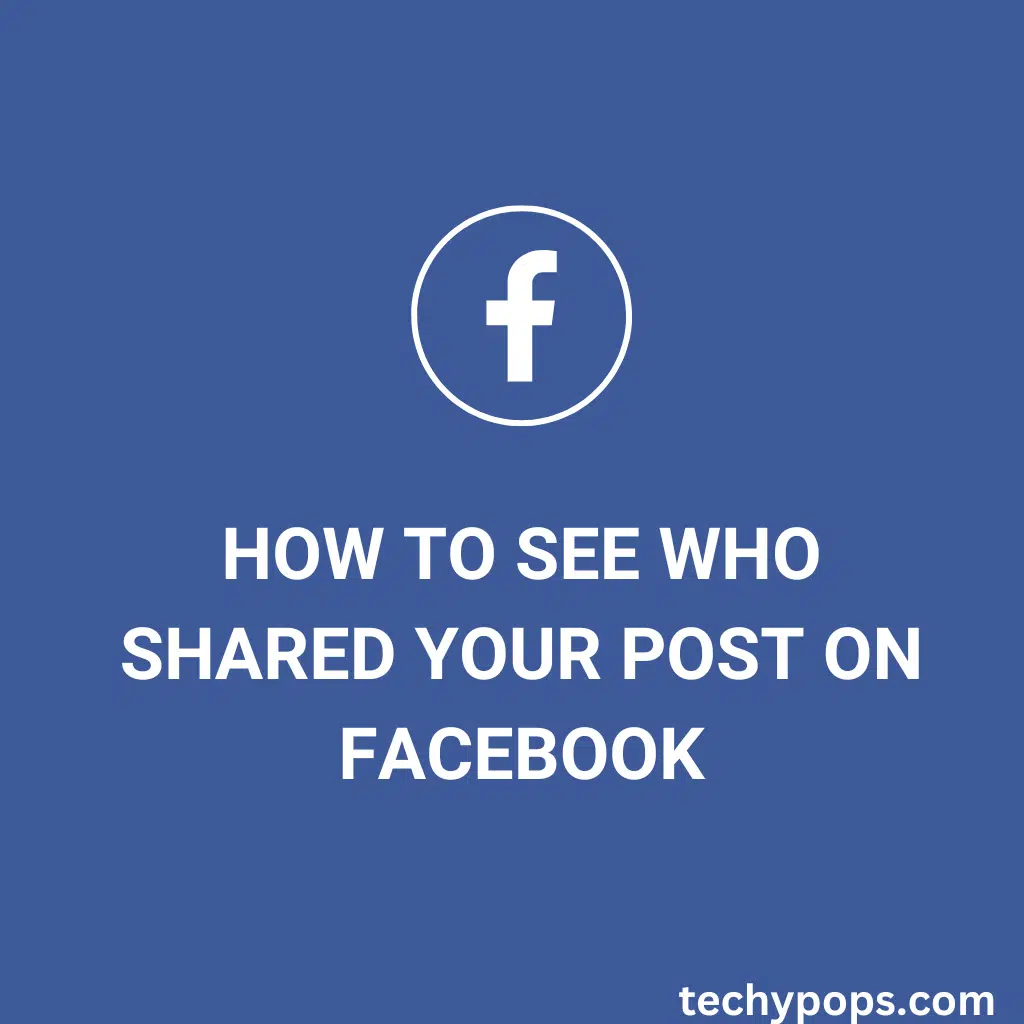Sharing your posts on Facebook can increase your reach and engagement, but it’s natural to wonder who exactly is sharing your content. Unfortunately, Facebook’s privacy settings can sometimes make it difficult to see who shared your posts.
In this blog post, we’ll show you how to see who shared your post on Facebook and provide some tips to help you manage your posts more effectively.
******Quick Guide******
Step-by-Step Guide on How to See Who Shared Your Post on Facebook
There are several ways to check who has shared your post on Facebook. Let’s go through the steps to help you find out.
Method 1: Check the “Shares” Count on Your Post
The easiest way to see who shared your post is by checking the “Shares” count directly on your post.
- Step 1: Open Facebook and Go to Your Profile
Open the Facebook app or website and log into your account. Navigate to your profile by clicking on your profile picture or name. - Step 2: Find the Post You Want to Check
Scroll down through your posts until you find the one you want to check. - Step 3: Click on the “Shares” Number
Under the post, you’ll see a number next to the “Shares” icon. Click on this number to view a list of people who have shared your post.
Note: You will only be able to see who shared your post if their privacy settings allow it. If their post is set to “Friends” or “Only Me,” their name won’t appear in the list.
Method 2: Use Notifications to See Who Shared Your Post
When someone shares your post, you may receive a notification, depending on your privacy settings.
- Step 1: Open the Facebook Notifications
Click on the bell icon at the top of your Facebook home screen to access your notifications. - Step 2: Look for Share Notifications
Browse through your notifications to find any alerts indicating that someone has shared your post.
If you have many notifications, use the search bar to filter for “shared your post” to find these notifications more quickly.

Method 3: Check Shares on Facebook Using an Android Device
If you’re using an Android device, you can also check shares on Facebook through the app:
- Step 1: Open the Facebook App
Launch the Facebook app on your Android device and log in. - Step 2: Go to Your Profile
Tap on your profile picture to go to your profile page. - Step 3: Find the Post You Want to Check
Locate the post and tap on the “Shares” number to view who has shared it.

Also read: How to Find Drafts on Instagram
Why Can’t I See Who Shared My Post on Facebook?
There could be several reasons why you might not see who shared your post on Facebook:
- Privacy Settings of the Sharer: If the person who shared your post has set their privacy settings to “Friends” or “Only Me,” you won’t be able to see their name.
- Post Privacy Settings: If your post is set to “Friends Only” or “Only Me,” it may not be shareable by a broader audience, limiting visibility.
- Technical Issues: Sometimes, Facebook’s system might not update the shared post data immediately.
How to Manage Your Post’s Privacy Settings for Better Visibility
To increase the chances of seeing who shared your post, you may need to adjust your privacy settings:
- Step 1: Go to Your Profile Settings
Open the Facebook app or website, click on the menu icon (three horizontal lines), and select “Settings & Privacy.” - Step 2: Click on “Privacy Settings”
In the Privacy settings, adjust who can see your posts to “Public” for maximum visibility. - Step 3: Save Changes
Ensure to save any changes made to your privacy settings.
Can You See Who Shared Your Facebook Post?
Yes, you can see who shared your Facebook post if their privacy settings allow it. However, Facebook does not always provide complete visibility due to its focus on user privacy.
Tips to Increase Post Visibility on Facebook
- Make Posts Public: Set your posts to “Public” to allow more people to see and share them.
- Encourage Engagement: Ask your friends and followers to share your posts if they find them useful or interesting.
- Regularly Check Notifications: Stay updated on who is engaging with your posts by regularly checking notifications.
Also read: How to See Who You Requested to Follow on Instagram
Video Solution
Final Words
Knowing how to see who shared your post on Facebook is helpful for understanding your audience and improving engagement. While Facebook’s privacy settings may limit what you can see, following the steps above can help you find out who is sharing your content when possible.
Remember to regularly review your privacy settings to keep your Facebook experience aligned with your preferences.
Reference

Web Developer | Tech Enthusiast | Advocate for Special Education