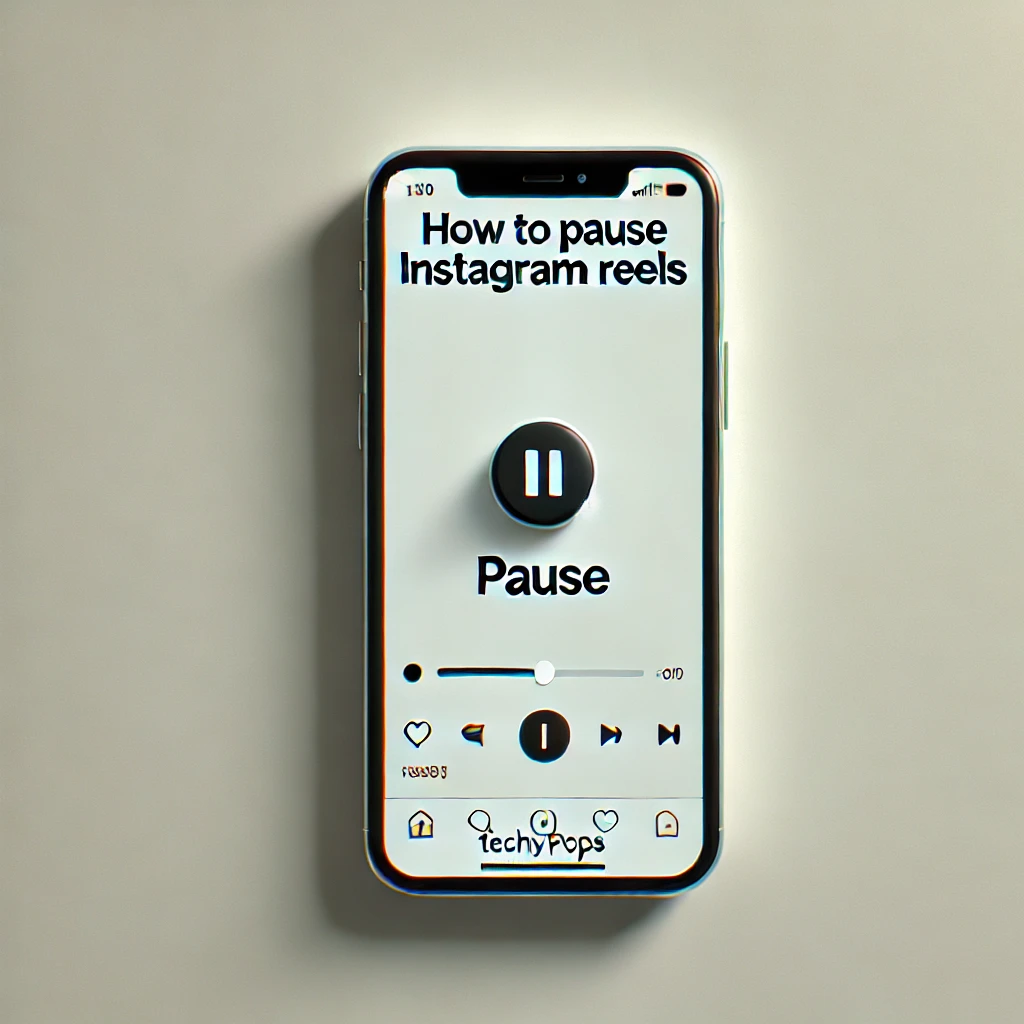Instagram Reels have quickly become one of the most popular features on the platform, allowing users to create and watch short, engaging videos. However, many users find themselves wondering how to pause Instagram Reels while viewing. Unlike traditional videos, pausing Reels can be a bit tricky due to the continuous loop format. In this article, we’ll explore how to pause Instagram Reels and answer common questions about pausing, forwarding, and managing Reels playback.
******Quick Guide******
Can You Pause Instagram Reels?
Yes, you can pause Instagram Reels, but the method isn’t as easy as pausing other types of videos. Instagram Reels are designed to loop continuously, so pausing them requires a few specific actions.
How to Pause Instagram Reels on Your Phone

To pause an Instagram Reel on your smartphone, follow these steps:
- Tap and Hold: While watching a Reel, simply tap and hold your finger on the screen. This will pause the video until you release your finger.
- Release to Resume: Once you release your finger, the Reel will continue playing from where it paused.
This method works on both iPhone and Android devices, making it the easiest way to pause Instagram Reels without using additional tools.
Also read: If You Unfollow Someone on Instagram, Will They Know
How to Pause Instagram Reels on Different Devices
How to Pause Instagram Reels on iPhone
To pause Instagram Reels on an iPhone, use the tap-and-hold method:
- Open the Instagram app and navigate to Reels.
- While watching a Reel, tap and hold the screen until you want to resume playing.
How to Pause Instagram Reels on Android
Pausing Instagram Reels on an Android device is similar to iPhone:
- Open Instagram and find the Reel you want to pause.
- Tap and hold on the screen to pause the video. Release when you’re ready to continue.
How to Pause Instagram Reels Without Holding

If you want to pause Instagram Reels without holding your finger on the screen, you can try this workaround:
- Use the Mute Button: Lower the volume of your device or mute the sound entirely. This won’t pause the video, but it can help if you’re just trying to stop the audio temporarily.
- Switch to Another App: Open another app or navigate away from Instagram. This will effectively pause the Reel in the background until you return.
While these methods don’t technically pause the video, they can help manage the playback according to your needs.
Why Can’t I Pause Instagram Reels?
Instagram Reels are designed for quick consumption and continuous play, which is why pausing can feel a bit different from regular videos. Here are a few reasons why pausing might be challenging:
- Continuous Loop Format: Reels are intended to loop continuously, which makes them less user-friendly for pausing.
- No Pause Button: Unlike traditional videos, Instagram Reels do not have a dedicated pause button, making it harder to stop the video easily.
Alternative Methods to Pause and Control Instagram Reels
If you’re looking for additional ways to manage your viewing experience, there are a few alternative methods you can try to pause and control Instagram Reels more effectively.
How to Pause an Instagram Video
If you are watching an Instagram video (not a Reel), you can easily pause it by tapping the screen once. This will reveal a play/pause button that you can use to control the video.
How to Fast Forward Instagram Reels
Unfortunately, Instagram does not currently provide an option to fast forward or rewind Reels directly. You can only watch the Reel from start to finish or pause it using the methods described earlier.
Can You Pause Instagram Reels on Desktop?

Instagram Reels can be viewed on the desktop version of Instagram, but pausing them is not as straightforward as it is on mobile devices. Here’s what you can do:
- Click and Hold: On a desktop browser, you can try clicking and holding on the video, but this may not work consistently depending on the browser.
- Use Browser Extensions: Some browser extensions claim to offer better control over Instagram Reels, including pausing, but use them with caution.
Also read: Can You Track Instagram Story Views
Frequently Asked Questions About Pausing Instagram Reels
Is there a way to pause Instagram Reels using voice commands?
No, Instagram currently does not support voice commands for pausing Reels. You need to use manual methods, such as tapping and holding on the screen.
Why Can’t I Fast Forward Reels on Instagram?
Instagram Reels are designed for short, continuous viewing, which is why fast-forward and rewind options are not available.
Why doesn’t Instagram have a dedicated pause button for Reels?
Instagram Reels are designed for continuous and seamless viewing to encourage engagement and quick content consumption, which is why they do not have a dedicated pause button.
Can I pause Reels in Instagram’s web version?
No, pausing Reels directly in the web version is not supported like it is in the mobile app.
Does pausing a Reel affect its view count?
No, pausing a Reel does not affect the view count; it counts as a single view regardless of pauses.
Also read: How to Clear Instagram Search Suggestions
Video Solution
Conclusion
Pausing Instagram Reels isn’t as intuitive as pausing other types of videos, but it’s possible using the tap-and-hold method. While Instagram does not currently provide more advanced playback controls like fast-forward or rewind, the platform’s focus on simplicity and continuous engagement makes Reels easy to use for quick entertainment.
If you have more questions or need additional guidance, feel free to explore Instagram’s help center or try out the methods mentioned above to better control your Reel-viewing experience.
Reference

Web Developer | Tech Enthusiast | Advocate for Special Education