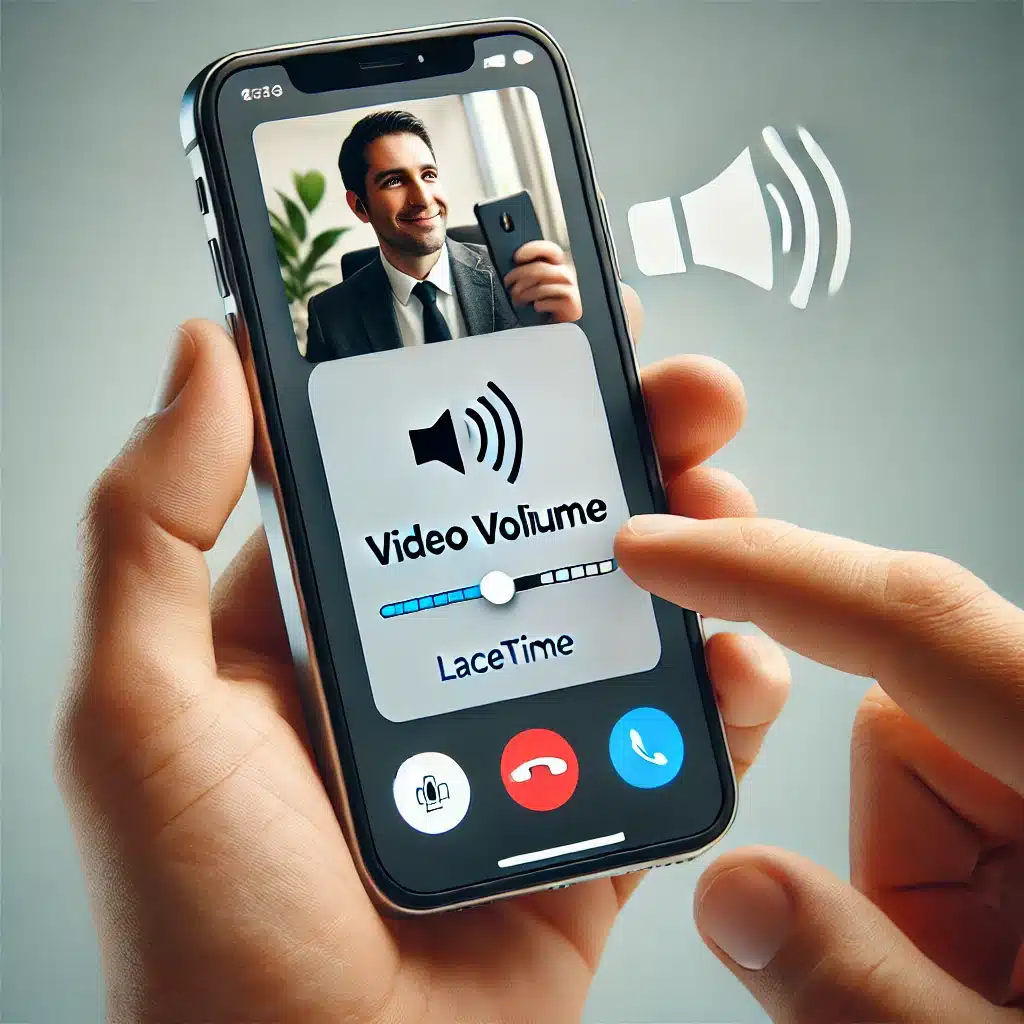FaceTime is a popular way for iPhone users to keep in touch with their friends and family. However, there may be times when you want to watch a video or listen to music during a FaceTime call and find that the volume is too low. In this article, we will explore how to make videos louder while on FaceTime along with other tips to manage audio during FaceTime calls.
******Quick Guide******
Understanding FaceTime Audio Settings
Before going into the details of how to make videos louder, it’s important to know how FaceTime handles audio. When you are on a FaceTime call, you might notice that your videos or music sound quieter because when you are on a FaceTime call, iPhone automatically prioritizes the call audio which can result in lower volume for other media like videos or music.
Boost Video Volume on FaceTime iPhone

If you’re wondering how to make videos louder while on FaceTime on your iPhone, here are a few tips that can help:
Use the Volume Buttons:
The easiest way to increase the volume of your videos is by using the physical volume buttons on the side of your iPhone. During your FaceTime call, press the volume up button to raise the volume for both the call and any videos you’re watching.
Adjust Volume in Control Center:
To open the Control Center, swipe down from the top-right corner of your iPhone screen. In the Control Center, you can separately adjust the media volume from the call volume, allowing you to increase the video’s volume without raising the FaceTime call volume.
Use a Bluetooth Speaker:
Pairing your iPhone with a Bluetooth speaker can greatly improve the sound quality and volume of videos during a FaceTime call. This is especially helpful if you want to increase the volume of YouTube videos while on FaceTime.
Check Your Media Settings:
Make sure your iPhone’s media volume is turned up before starting a FaceTime call. If the media volume is set too low, it can impact how loud videos sound during the call.
How to Make FaceTime Louder or Quieter
If you want to adjust the FaceTime call volume itself, here’s how you can do it:
- How to Make FaceTime Louder: Use the volume up button on the side of your iPhone during the call. This will increase the call volume.
- How to Make FaceTime Quieter: Similarly, use the volume down button to lower the call volume. This can be helpful if you want to focus more on a video or music playing in the background.
Also read:
How to Screen Record FaceTime with Sound
How to Turn Down FaceTime Volume While Watching Videos
If you find that FaceTime is too loud and overpowering the video or music you’re trying to listen to, you can turn down the FaceTime volume without affecting the video volume:
- Adjust Volume in Control Center: As mentioned earlier, the Control Center allows you to adjust the media volume separately from the call volume. Use this feature to turn down the FaceTime volume while keeping the video or music volume high.
- How to Make FaceTime Quieter and Netflix Louder: This can be achieved by using the Control Center to lower the FaceTime volume and then increasing the media volume on your iPhone.
How to Stop FaceTime from Lowering Volume on Mac
If you’re using FaceTime on a Mac and notice that it lowers the volume of other media, you can adjust your settings to prevent this:
- Go to System Preferences: Click on the Apple logo in the top-left corner of your screen and select “System Preferences.”
- Select Sound: Click on the “Sound” option and then select the “Output” tab.
- Uncheck ‘Enable Audio Ducking’: If this option is checked, uncheck it to prevent FaceTime from automatically lowering the volume of other media when a call comes in.
Additional Tips: Playing Music on a Speaker While on FaceTime
If you want to play music through a speaker while on a FaceTime call, here’s how you can do it:
- Connect to a Bluetooth Speaker: Pair your iPhone with a Bluetooth speaker before starting the FaceTime call.
- Adjust Volume Separately: Use the Control Center to adjust the music volume separately from the FaceTime call volume, ensuring the music plays at your desired volume.
Video Solution for Make Videos Louder While on FaceTime iPhone
Conclusion
Handling audio on your iPhone during a FaceTime call can be challenging, especially if you want to watch a video or listen to music simultaneously. By following the tips in this article, you’ll learn how to increase video volume during FaceTime, adjust the call volume, and prevent FaceTime from lowering the volume on your Mac. These tips will help you enhance your audio experience during FaceTime calls.