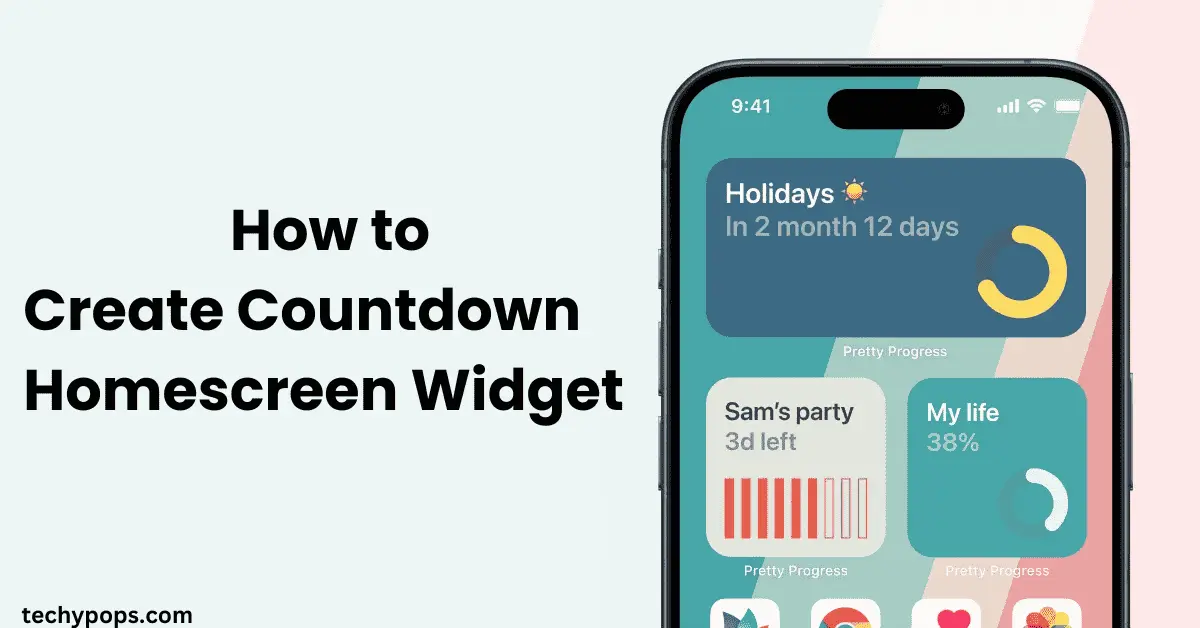Tracking important dates like birthdays, holidays, or deadlines is easier when you have a countdown widget on your iPhone home screen. Apple’s iOS now allows users to customize their home screens with widgets, including countdowns for important events. In this guide, you’ll learn step-by-step how to create a countdown homescreen widget on iPhone, the apps you can use, and customization tips to make it your own.
What is a Countdown Widget on iPhone?
A countdown widget on iPhone is a small interactive element on your home screen that shows the number of days, hours, or minutes remaining until a specific event. It acts as a real-time reminder and helps you stay on track with deadlines, holidays, anniversaries, and more.
Does iPhone Have a Countdown Widget?
The default iPhone Clock app does not have a built-in countdown widget. However, you can still create a countdown homescreen widget on your iPhone using third-party apps. Apps like Widgetsmith, Countdowns, and Color Widgets make it easy to add countdowns directly to your home screen.
How to Create Countdown Homescreen Widget on iPhone
Follow these step-by-step instructions to create a countdown widget on your iPhone’s home screen.
Method 1: Using the "Countdowns" App
The Countdowns app is one of the easiest ways to create a countdown homescreen widget. Here’s how to do it:
Step 1: Download the Countdowns App
- Open the App Store on your iPhone.
- Search for Countdowns and download the app.
Step 2: Create a Countdown Event
- Launch the Countdowns app.
- Tap the + (plus) icon to create a new countdown.
- Enter the event name (e.g., Birthday, Holiday, Exam Date).
- Select the date and time of the event.
- Choose a display style, background image, or icon for customization.
Step 3: Add Countdown Widget to iPhone Home Screen
- Long press on an empty space on your iPhone’s home screen until the apps jiggle.
- Tap the + (plus) icon in the upper-left corner.
- Search for the Countdowns widget in the list of widgets.
- Select your preferred size (small, medium, or large) and tap Add Widget.
- Drag the widget to your desired position on the home screen and tap Done.

Method 2: Using the "Widgetsmith" App
Another popular way to create a countdown homescreen widget on iPhone is by using Widgetsmith. This app allows for even more customization.
Step 1: Install Widgetsmith
- Open the App Store and search for Widgetsmith.
- Download and install the app.
Step 2: Create a Countdown in Widgetsmith
- Launch the Widgetsmith app.
- Select Add Medium Widget or Add Large Widget (depending on your preference).
- Tap on the widget you created to customize it.
- Tap Timer or Countdown to create a countdown.
- Select the event date and time, background, font style, and color.
Step 3: Add the Countdown Widget to Home Screen
- Long press an empty space on the home screen.
- Tap the + (plus) icon and search for Widgetsmith in the widget list.
- Select the widget size (small, medium, or large) and tap Add Widget.
- Tap on the widget to link it to the countdown event you created.
Your Widgetsmith countdown widget is now live on your home screen.

How to Add Countdown to Home Screen Using Color Widgets
The Color Widgets app is known for its vibrant and colorful widgets, including countdowns. Here’s how to use it:
Step 1: Install Color Widgets
- Go to the App Store and download Color Widgets.
Step 2: Create a Countdown in Color Widgets
- Open the Color Widgets app.
- Tap on a widget template to edit it.
- Select Countdown as the type.
- Set the event name, date, time, and background image.
Step 3: Add the Countdown Widget to Home Screen
- Long press the home screen and tap the + (plus) icon.
- Search for Color Widgets in the widget list.
- Add the desired countdown widget and place it where you want on your home screen.
How to Customize Your Countdown Widget
Once you’ve created a countdown homescreen widget on your iPhone, you can customize it to suit your preferences. Here’s how:
- Change the Color: Apps like Color Widgets and Widgetsmith allow you to customize widget colors and themes.
- Change the Background: Use images from your photo library as a widget background.
- Adjust the Size: Widgets come in small, medium, and large sizes. Choose the one that fits your home screen layout.
- Change the Font: Select from different font styles to match your home screen aesthetic.

How to Start a Countdown on iPhone Without a Third-Party App
If you want a basic countdown on iPhone without installing any apps, you can use the built-in Clock app:
- Open the Clock app on your iPhone.
- Tap the Timer option at the bottom.
- Set the time for your countdown and tap Start.
However, unlike a widget, this countdown won’t appear on the home screen.

How to Set Up a Countdown on iPhone Using Siri
Want a hands-free way to set a countdown? Use Siri:
- Activate Siri by saying, “Hey Siri.”
- Say, “Set a countdown for 2 hours.”
- Siri will start a countdown using the Clock app.
This method is convenient but doesn’t create a widget on the home screen.

Best Countdown Widget Apps for iPhone
Here are some of the most popular apps for creating countdown widgets on iPhone:
- Countdowns: Simple and user-friendly.
- Widgetsmith: Highly customizable, perfect for home screen aesthetics.
- Color Widgets: Eye-catching, colorful countdowns.
- Event Countdown: Great for tracking important events.
FAQS
Conclusion
Now that you know how to create countdown homescreen widget iPhone, you can easily track important events from your home screen. Whether it’s a birthday, anniversary, or exam date, you’ll never miss a moment. Use apps like Countdowns, Widgetsmith, or Color Widgets to create fully customizable countdown widgets.
With this guide, you’re ready to create a countdown widget, customize it to suit your style, and ensure you never miss an important date again.