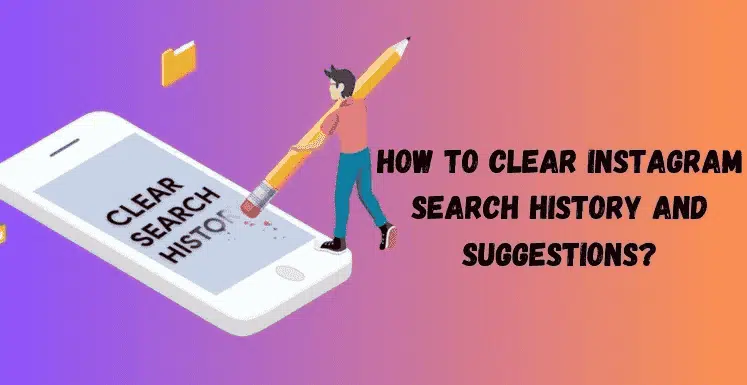Instagram search suggestions are a convenient feature that help us quickly find content, users, and hashtags according to our interests. However, there may be a time when you want to clear these suggestions whether for privacy concerns or to refresh your feed. That’s why it is important to know how to can manage your Instagram search suggestions. This article will guide you on how to reset Instagram search settings, hide your search history, and control your privacy settings.
******Quick Guide******
Understanding Instagram Search Suggestions
What are Instagram search suggestions? Instagram search suggestions are generated by the app’s search algorithm based on our previous search history, interactions, or profile data. These suggestions are personalized based on factors such as the accounts we follow, posts we like, or our overall activity on the account.
Reasons to Clear Instagram Search Suggestions
There are several reasons why you might want to reset or clear your Instagram search suggestions:
- Privacy concerns: It’s important to keep your search history private, especially if you share your device with others
- To reset or refresh the search experience: Sometimes your search suggestions might become irrelevant or outdated, so you may want to clear them for a fresh start.
- To remove unwanted or outdated suggestions: There might be some suggestions that are no longer relevant or you might not want to see them again.
Step-by-Step Guide to Clear Instagram Search Suggestions
Follow these simple instructions to remove unwanted search entries and reset your Instagram activity:
How to Clear Individual Search Suggestions
Here’s a guide on how to clear individual search history on Instagram:
Step 1: Open the Instagram App
Open the Instagram app. Make sure you are logged into your account. If you aren’t logged in, enter your username and password to access your account.
Step 2: Access the Search Bar
Once you are logged in, navigate to the bottom of the screen and tap on the magnifying glass icon to open the search tab.

Step 3: Remove Specific Search Suggestions
To remove a specific suggestion, tap the “X” next to it. This is a quick way to change Instagram search suggestions without deleting your entire history.

How to Clear All Search History at Once
Here’s a more detailed guide on how to clear all search history at once on Instagram:
Step 1: Open Your Instagram Profile
First, open the Instagram app. Once you’re on the main feed, navigate to your profile by tapping on your profile picture icon located in the bottom right corner of the screen.

Step 2: Access the Menu
Once you are on your profile, tap the three horizontal lines (menu) in the top right corner.

Step 3: Navigate to “Your Activity”
After tapping the menu icon, a list of options will appear on the screen. From this list, find and tap on “Your Activity.”

Step 4: Find Your Search History
Scroll down within the “Your Activity” section until you find a section labeled “How to use Instagram.” In this section, tap on “Recent Searches.”

Step 5: Clear All Search Suggestions
In the top right corner of the “Recent Searches” screen, you’ll notice an option labeled “Clear All.” Tap on this option to see your entire search history.

Step 6: Confirm Clearing Your Search History
After tapping on “Clear All,” a confirmation pop-up will appear. This pop-up will ask if you are sure you want to delete your entire search history. To proceed, tap “Clear All” again. This action will permanently remove all your recent search suggestions and history from your account.

Clearing Instagram Search Suggestions on Different Devices
Learn how to clear Instagram search suggestions on iOS, Android, and web browsers with easy steps for each device.
On iOS Devices
- Follow the same steps mentioned above to clear your search history.
- Ensure your app is updated to avoid any issues with resetting Instagram search settings.
On Android Devices
The steps are similar for Android devices. Make sure to clear both individual suggestions and full search history through the settings.
Using a Web Browser
- Log in to Instagram on a web browser.
- Click on your profile, go to settings, and follow similar steps to delete your browsing history on Instagram.
Troubleshooting Common Issues
Get quick fixes for common problems when clearing Instagram search suggestions and ensure everything works smoothly.
What to Do If Search Suggestions Are Not Clearing
- Ensure you have the latest version of Instagram installed.
- Restart your device and try again.
- Clear cache if you’re using the web version.
How to Handle Recurring or Stubborn Suggestions
- Unfollow accounts or unlike posts related to unwanted suggestions.
- Stop Instagram from showing suggestions by changing your activity patterns on the app.
Tips for Managing Your Instagram Search History
Explore simple tips to manage your Instagram search history effectively, maintain privacy, and keep your suggestions relevant.
How to Prevent Unwanted Suggestions from Appearing
- Regularly clear your search history.
- Limit the amount of interaction with unwanted content to improve Instagram search results.
- Understand how Instagram search preferences work to better control the suggestions you receive.
Best Practices for Managing and Maintaining a Clean Search History
- Be mindful of the accounts you interact with.
- Use the “Explore” page wisely to prevent unwanted suggestions.
Video Solution
FAQs
Conclusion
Clearing your Instagram search suggestions is a simple process that can help maintain your privacy and provide a more tailored experience. Whether you want to hide search history on Instagram, turn off suggestions, or manage Instagram account activity, these steps will help you stay in control of your Instagram experience.
Reference
https://help.instagram.com/354860134605952

Web Developer | Tech Enthusiast | Advocate for Special Education