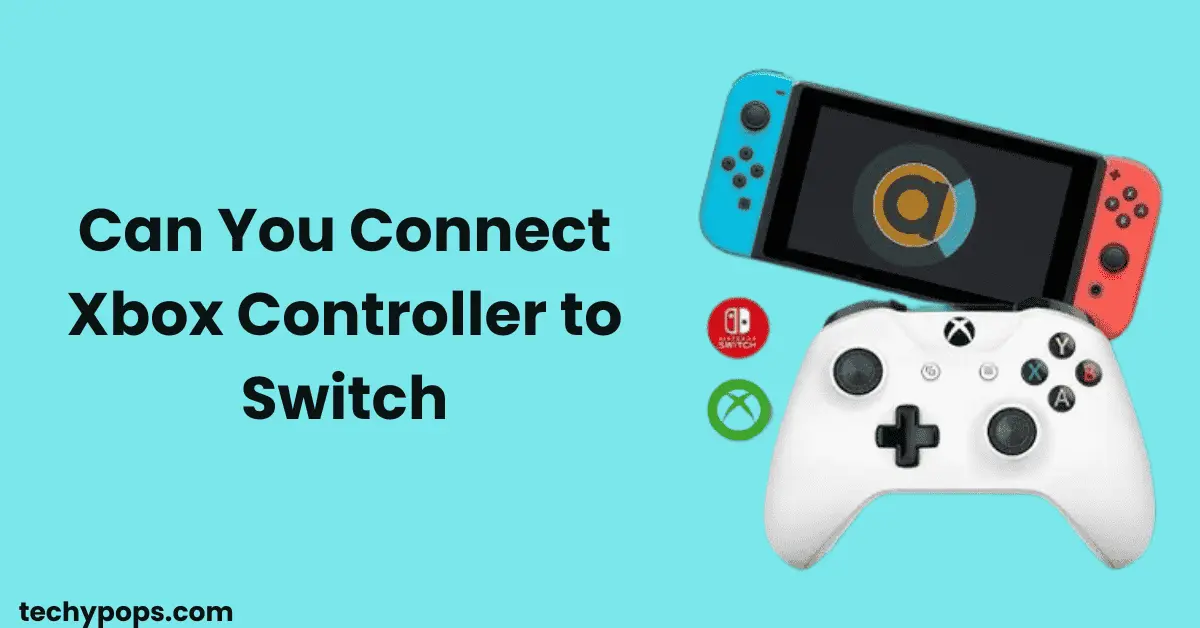Nintendo Switch is known for its versatility, allowing users to play games at home or on the go. But many gamers wonder, can you connect an Xbox controller to the Switch for a different gaming experience? Using your Xbox controller on a Nintendo Switch is possible, but it requires some additional steps.
In this guide, we’ll walk through how to connect an Xbox controller to a Nintendo Switch, the compatibility options, and the steps for a smooth setup.
Can You Use an Xbox Controller on Nintendo Switch?
While the Nintendo Switch doesn’t natively support Xbox controllers, you can use one with the help of a third-party adapter or certain Bluetooth adapters. Here’s a breakdown of what you need and how it works.
Requirements for Using an Xbox Controller on Switch
To connect an Xbox controller to a Nintendo Switch, you’ll need one of the following:
- Bluetooth Adapter: A Bluetooth adapter compatible with Switch and Xbox controllers.
- USB Adapter: A wired USB adapter that allows for Xbox controller connection.
Without an adapter, the Switch won’t recognize the Xbox controller directly.
How to Connect Xbox Controller to Nintendo Switch
Method 1: Using a Bluetooth Adapter
Connecting an Xbox controller to Switch via a Bluetooth adapter is one of the most convenient methods. Here’s how:
- Purchase a Compatible Bluetooth Adapter
Ensure the adapter supports both Nintendo Switch and Xbox controllers. - Plug the Adapter into the Switch Dock
Insert the Bluetooth adapter into one of the USB ports on the Switch dock. - Set Your Switch to Pairing Mode
On your Switch, go to System Settings > Controllers and Sensors > Pro Controller Wired Communication and enable it. This allows the Switch to recognize controllers through an adapter. - Pair the Xbox Controller
Press and hold the Sync button on your Xbox controller until the Xbox logo begins to flash. This indicates it’s ready for pairing. - Sync with the Adapter
Follow the instructions for your specific adapter to pair the Xbox controller. Once synced, the light on your controller should stay solid, indicating a successful connection. - Start Playing
With the controller paired, you’re ready to use it on your Switch! Test it out in any game to ensure all buttons are functioning correctly.
Method 2: Using a Wired USB Adapter
A wired USB adapter provides a more stable connection and can be easier to set up. Here’s how to use this method:
- Choose a Compatible USB Adapter
Look for a USB adapter that supports the Nintendo Switch and Xbox controllers. - Plug the Adapter into the Switch Dock
Connect the USB adapter to one of the dock’s USB ports. - Connect the Xbox Controller to the Adapter
Use a USB cable to link the Xbox controller to the adapter. - Enable Pro Controller Wired Communication
In System Settings, turn on Pro Controller Wired Communication. - Verify Connection
The Xbox controller should light up, and you can test it in-game to confirm it’s working.
This method requires a wired connection, so it’s best suited for playing with the Switch in docked mode.
Do Xbox Controllers Work on Switch Without an Adapter?
Unfortunately, without an adapter, an Xbox controller cannot connect directly to a Switch. Nintendo has not built in compatibility for Xbox or PlayStation controllers, so an adapter is necessary for functionality. However, adapters are easy to use and don’t require much setup.
How to Use Xbox Controller on Switch in Handheld Mode
Using an Xbox controller with the Switch in handheld mode is possible but requires specific types of adapters:
- Portable Bluetooth Adapter: Some Bluetooth adapters are compact and can be attached to the Switch itself. These are ideal for handheld gaming.
- USB-C to USB Adapter: For wired connections, you can use a USB-C to USB adapter to plug the USB adapter directly into the handheld Switch.
Pros and Cons of Using an Xbox Controller on Nintendo Switch
Using an Xbox controller on the Switch can enhance your gaming experience, especially if you’re more comfortable with Xbox layouts. Here are some pros and cons to consider.
Pros
- Familiar Layout: Xbox controllers offer an ergonomic design that many players find comfortable.
- Enhanced Gameplay: Xbox controllers are often preferred for certain game genres, like shooters and action games.
Cons
- Limited Features: Some Nintendo-specific functions, like the Home button and Capture button, may not work as intended.
- No Native Support: Since Xbox controllers aren’t natively compatible with Switch, a third-party adapter is necessary, which can add to costs.
Troubleshooting Connection Issues with Xbox Controller on Switch
If you encounter any issues while connecting your Xbox controller to the Switch, here are some troubleshooting tips:
- Check Adapter Compatibility: Ensure the adapter supports Xbox controllers and the Nintendo Switch.
- Update Firmware: Some adapters have firmware updates that improve compatibility. Check the manufacturer’s website for updates.
- Reconnect the Controller: If the controller disconnects, try re-pairing it by pressing the sync button on both the adapter and controller.
- Enable Pro Controller Wired Communication: This option in System Settings is crucial for adapters to function correctly.
Popular Adapters for Connecting Xbox Controllers to Switch
Here are some of the popular adapters that work well with Xbox controllers on Switch:
- 8Bitdo Wireless Bluetooth Adapter: Known for wide compatibility, including Xbox and PlayStation controllers.
- Magic-NS Wireless Adapter: Supports multiple controllers and offers a stable connection for Switch.
- Mayflash Magic-S Pro: Provides USB and Bluetooth connectivity, ideal for versatile setups.
Make sure to check user reviews and confirm compatibility before purchasing an adapter.
Frequently Asked Questions
Final Thoughts on Using Xbox Controller with Switch
Using an Xbox controller on the Nintendo Switch opens up new ways to play, especially for those accustomed to Xbox’s ergonomic layout. While it requires an adapter, the connection process is relatively simple, and the controller provides a comfortable alternative for Switch gaming.
Whether you’re playing in handheld or docked mode, following these steps can help you successfully pair your Xbox controller with your Switch, allowing you to enjoy your favorite games with your preferred controller.
Just remember to select a reliable adapter and configure your settings correctly for a seamless gaming experience. Happy gaming!

Web Developer | Tech Enthusiast | Advocate for Special Education